Ragtag crew? Check. Musical gear? Check. Tour bus and robot driver? Check. Stolen package? Check! Embark on a perilous road-trip across a Divided States of America. Use the power of words to shape relationships with your crew, get out of trouble and reach your final destination.
Required
- BepInex 6 - Choose ‘BepInEx Unity (IL2CPP) for Windows (x64) games’
- Cinematic Unity Explorer - Choose CinematicUnityExplorer.BepInEx.Unity.IL2CPP.CoreCLR.zip’
Optional
- Reshade
Installation
BepInex 6 Installation
Unzip the BepInex 6 zip content into your game root folder (\steamapps\common\Dustborn) and start the game via the Steam interface. Don’t panic if your game doesn’t start immediately. If you see that kind of window, it means that it’s good.
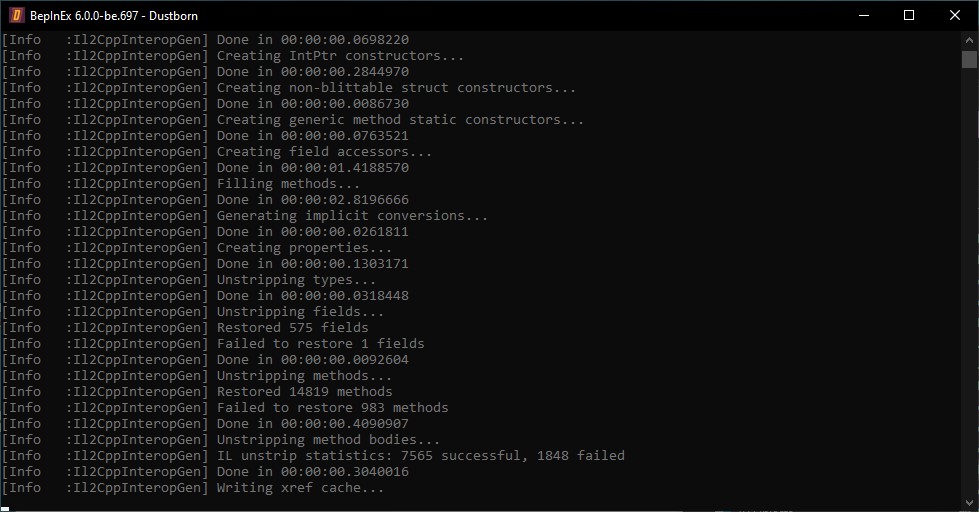
Cinematic Unity Explorer Installation
Now that your game has started, close it and extract the plugins folder from Cinematic Unity Explorer inside the bepinex folder. The plugins folder already exists but is in fact empty. So, don’t be afraid.
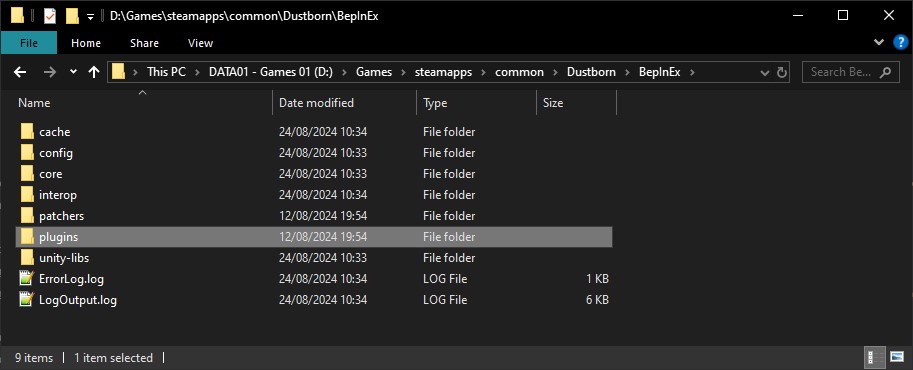
If everything is OK, you should see something like that when you start the game for the second time.
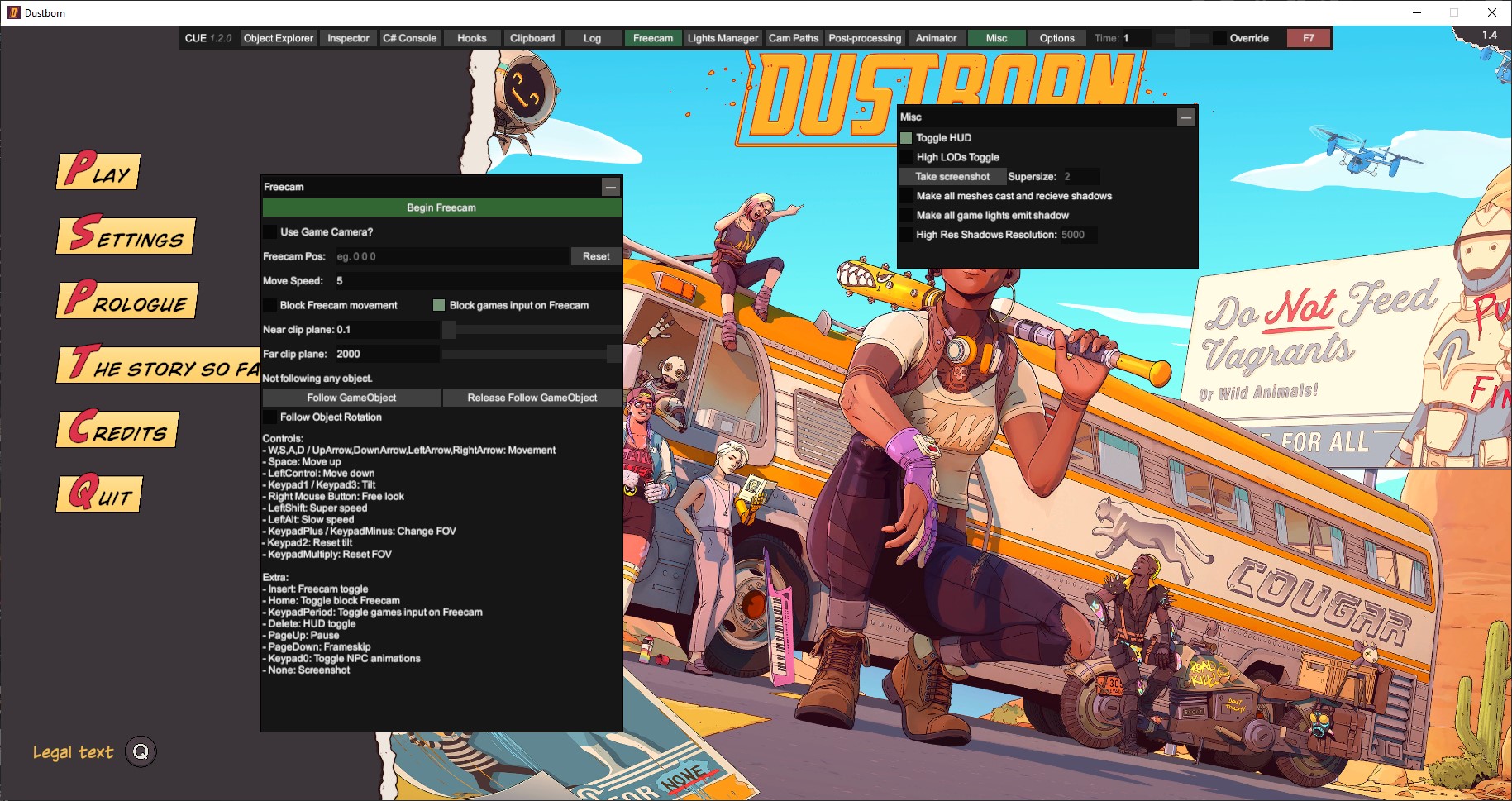
How To Take A Screenshot
Basically here, you won’t use the Page Up to stop the game but just use the pause menu, hide the interface and enter free camera.
But first, press F7 to activate Cinematic Unity Explorer interface. Display the Freecamera UI and check the Use Game Camera. Press F7 again to close everything.
All in all, to take a shot, it’s quite simple:
- Pause the game.
- Press
Deleteto hide the interface. - Press
Insertto activate the camera. - Frame and take the shot.
To go back to the game, do the way around.