Hunted and alone, a boy finds himself drawn into the center of a dark project. INSIDE is a dark, narrative-driven platformer combining intense action with challenging puzzles. It has been critically acclaimed for its moody art style, ambient soundtrack and unsettling atmosphere.
Required
- BepInex 5.4.21 - Download the X64 version
- Cinematic Unity Explorer 1.2.0 - Choose ‘CinematicUnityExplorer.BepInEx5.Mono.zip’
Optional
- Reshade
Installation
BepInex 5.4.21 and Cinematic Unity Explorer Installation
Unzip the BepInex 5.4.21 zip content into your game root folder (\INSIDE\Content) and start the game. Once you see the game menu, close the game.
Go to your installation and open the BepInex folder. You should see five folders link in the print below.
If so, unzip the Cinematic Unity Explorer zip in the plugin folder and start the game.
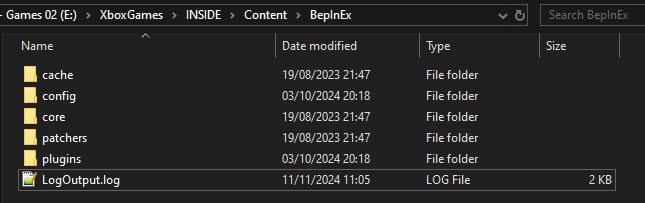
How To Take A Screenshot
If everything is OK, you should see something like that when you start the game for the second time.
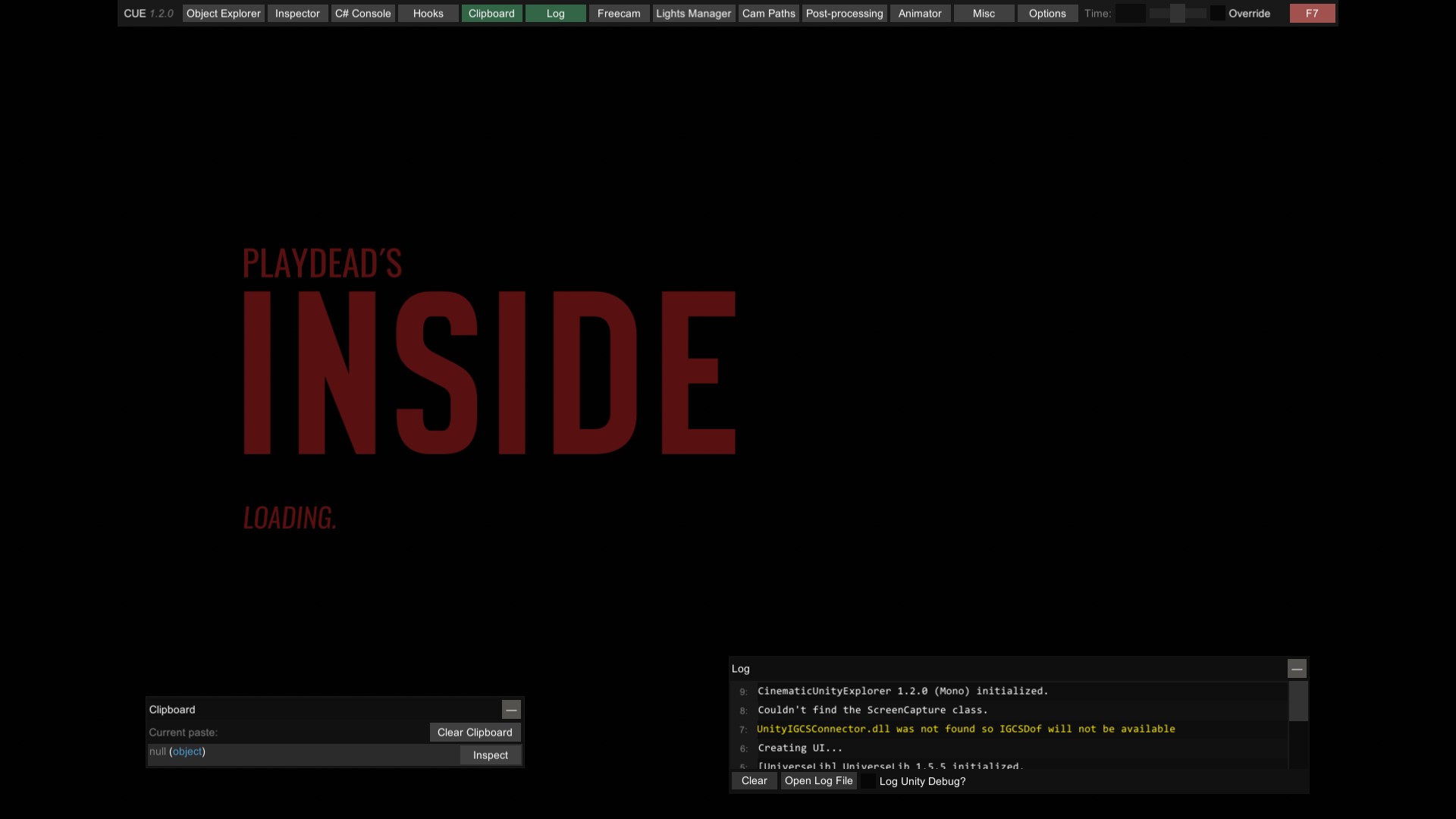
This one will be a little bit different and somewhat annoying to do. But no panic, it’s a short game. And once you know what to do, it will take less and less time to be in full free camera mode.
So, first thing to do is to pause the game with Page Up, activate the CUE interface by pressing F7 then the Freecam from the UI bar. Check Use Game Camera? (you need to do that just once per session), Click on Begin Free Camera and finally press press Inspect Free Camera.
Click on Inspect Game Object and uncheck Camera Script (see print below). You will then have full movement with the free camera. Press F7 to disable the UI. Frame and take your shot.
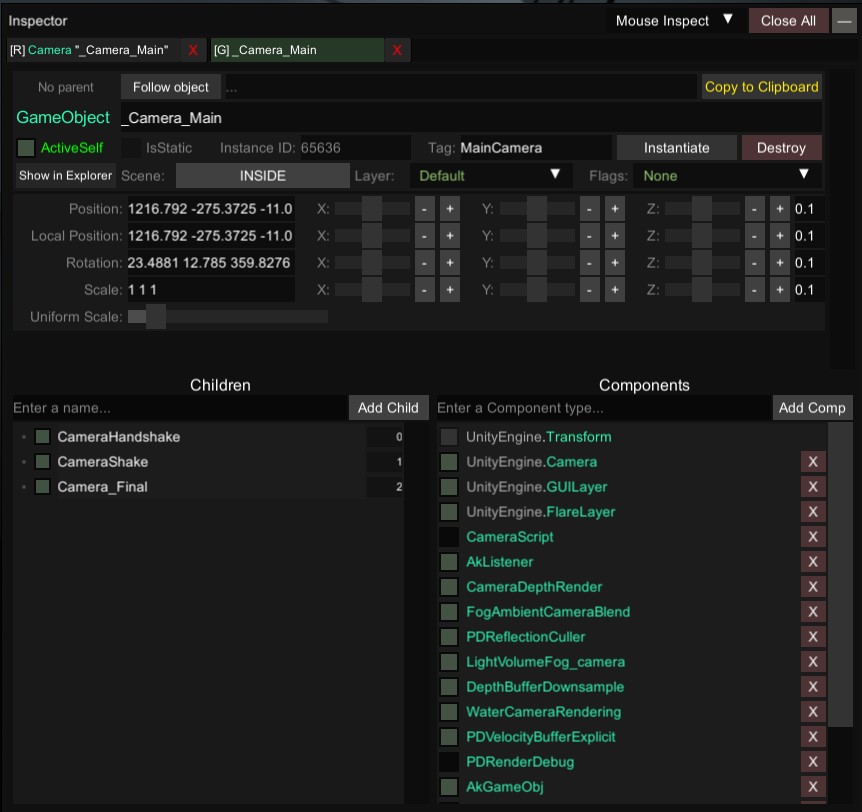
Once you get your shot saved, do the following to come back to the game:
- Press
Insert - Press
F7 - Check
Camera Scriptback - Press
F7 - Press
Page Up