The open-world action in Need for Speed Most Wanted gives you the freedom to drive your way. Hit jumps and shortcuts, switch cars, lie low or head for terrain that plays to your vehicle’s unique strengths. Fight your way past cops and rivals using skill, high-end car tech and tons of nitrous.
Required
- ToCa Edit 4.0.2 (Download nfsmwrp40.zip)
- NFSHD (2012) HD Effects by Aero
Optional
Pre-Requisite
- EA App Overlay must be enabled for internal store.
Installation
ToCa Edit 4.0.2
Quite simple and straight forward.
- Open the previous downloaded zip
- Extract
Remote Injectionfolder somwhere on your disk - Done
NFSHD (2012) HD Effects by Aero
Also one of the simpliest thing to do
- Extract the content into your game folder (\Need for Speed(TM) Most Wanted). Where
NSF13.exereside. - Done
Configuration
For the HD Effects, read what the mod does. I can guarantee you that you won’t be disappointed.
To configure it, go to your game installation folder then in scripts. Ususally like \Need for Speed(TM) Most Wanted\scripts.
Open the file called NFSMW2012HDEffects.ini with a text editor. You will notice that for every setting there is an explanation.
For me, the most interesting sections are [RESOLUTION], [VIEW DISTANCE] and [GENERAL].
If you have a GPU that is at least an NVIDIA Serie 2K or 8GB, you can set the [RESOLUTION] and [VIEW DISTANCE] at max.
For the [RESOLUTION] section, set the HighShadowRefreshRate = 0 to HighShadowRefreshRate = 1 and SetReflectionShadow = 0 to SetReflectionShadow = 1.
Change MotionBlurStrength = 5.0 to MotionBlurStrength = 2.5. At 5.0 it’s already a bit high.
CinematicMode = 1 to CinematicMode = 2 will automatically enable the Super Sampling at 4X. This can kill your FPS.How To Take A Screenshot
First, we need to inject the camera. for this, open Remote Injection folder and launch PluginInjector.exe. You will see this.
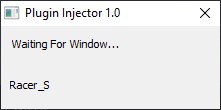
Start Need for Speed: Most Wanted via EA launcher. You will get prompted with ToCa configuration screen. Once done, press Play.
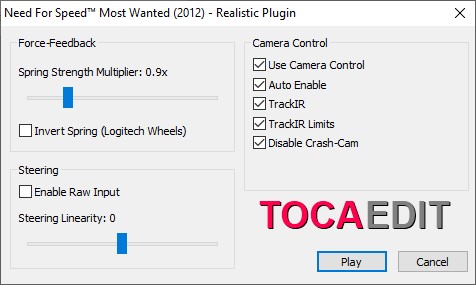
Basically, you will use the game pause feature as a time stop and the mods features for camera, time of day and HUD removal. So, when you feel you have a great view and want to take a shot, Do as follow
- Press the pause button on your controller or
ESCon keyboard. - Press
F6orNumpad 7to disable the HUD. - Press
Numpad *to activate the camera. - Press
Numpad 0to activate the mouse - IMPORTANT for roll, pan and yaw. - Frame your shot.
- Take your shot.
- Press
Numpad /to disable the camera. - Press
F6orNumpad 7to enable the HUD. - Press
BorESCto get back in game.
Controls
| Key | Effect |
|---|---|
| Numpad * | Enable Camera |
| Numpad / | Disable Camera |
| Numpad 9 | Free Look |
| Numpad 3 | TrackIR (must be enable in config) |
| Numpad 7 or F6 | Toggle HUD |
| Numpad 1 | Next Car View |
| Numpad 0 | Toggle Mouse |
| Numpad . | Change Camera Mode |
| Numpad + | Toggle Glass Texture |
| G, J, Y, H | Forward, Backward, Left, Right |
| U, T | Move Up, Down |
| K | Rest Camera |
| SHIFT | Move Faster |
| F7 | Disable Lens Dirt |
| F8 | Change Time of Day |