Engage in epic battles on iconic planets including Hoth, Endor, and Tatooine. Also, bring the fight to the previously unexplored planet, Sullust. Command a diverse set of ground-based vehicles including nimble speeder bikes, massive AT-ATs, and more.
Required
How to Use
Start the game and launch SWBF Cinematic Tools.exe. The tool GUI and a console window should popup. Click on FIX LOD for better in game details.
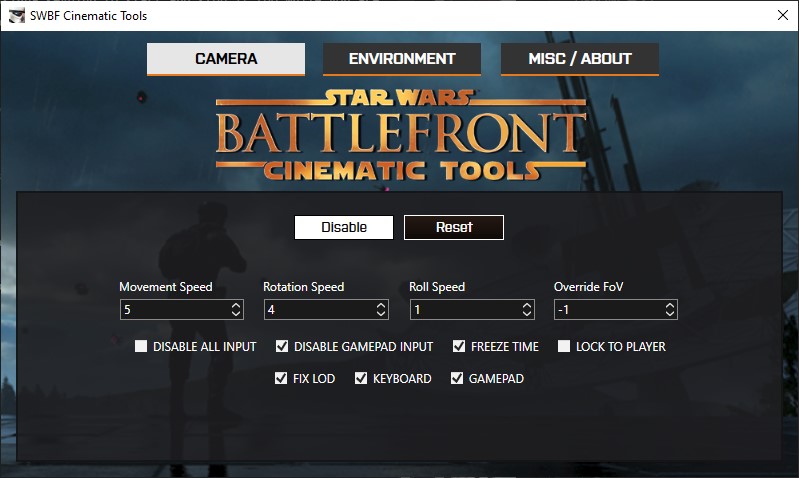
The ENVIRONMENT tab allows you to control the color correction, DOF, Tonemap and vignette.
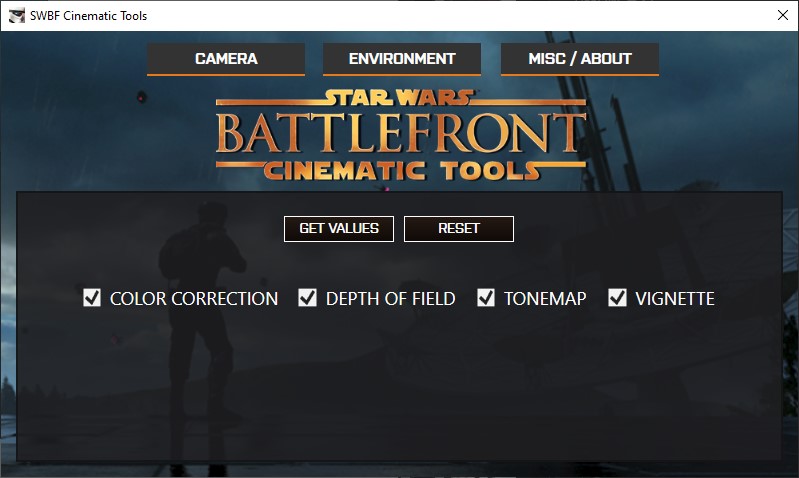
The MISC / ABOUT has some small things like Shadow Map Size (change it to 4096 for better shadows), Resolution Scale and Game Timescale that will be later useful.
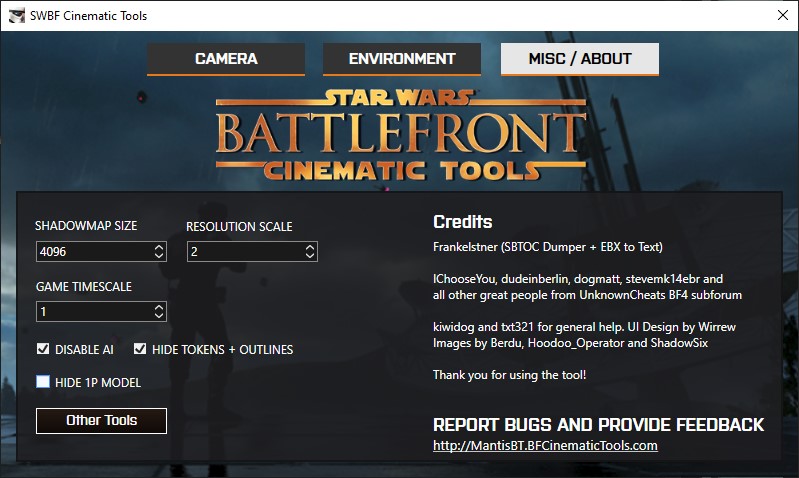
If a a moment or another you would like to make usage of lights, click on More Tools and … TADA!!
Controls
| Key | Effect |
|---|---|
| Insert | Enable/ disable camera |
| Delete | Pause/ unpause game |
| Home | Disable HUD |
| Left stick | Move camera forward/ backwards/ left/ right |
| Right stick | Pan and yaw |
| RB/LB | Roll left/ right |
| RT/LT | Move camera up/ down |
| RS/LS down | Increase/ decrease FOV |
How To Make Motion Blur Shots
You will need to configure ReShade - Real Long Exposure to something like 0.7 or 4.5 seconds. Assigna keybind to start and stop it too while you are at it. This time, no Cheat Engine needed so, you won’t aaffect the game slow motion. So, what would be the procedure to get some nice slomo shots? Follow the guide.
- In game, press
DELETEto pause the game. - Press
HOMEto disable the game UI. - Press
Insertto enable the camera. - ALT-TAB to show the tools UI. And VERY IMPORTANT HERE click on
Lock to playerand ALT-TAB back to game. - Frame your shot.
- ALT-TAB again. Uncheck
DISABLE GAMEPAD INPUTto allow you to control your ship if needed. Go to theMISC / ABOUTtab. There, change the game timescale to a value that is like0.003to0.01(you choice). - Quickly ALT-TAB to the game again and press the
Real Long Exposurekey or control your ship until you get what you want. - Take your screenshot and Press
INSERT,HOMEandDELETEto go back to normal.
-1 back in the CAMERA Tab